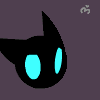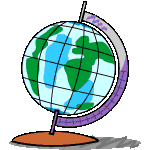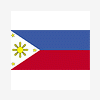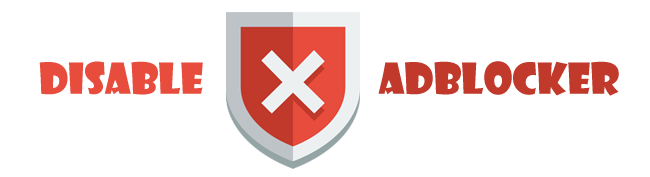Leaderboard
Popular Content
Showing content with the highest reputation on 01/21/2014 in all areas
-
How to deploy an ArcGIS Engine application using a setup project Summary: This topic shows how to deploy an ArcGIS Engine application by creating a setup project in Visual Studio. In this topic Requirements for deploying an ArcGIS Engine application using a setup project Creating the setup project and setting properties Adding application files to the setup project Setting the default installation location Creating a shortcut on the user's program menu Adding launch conditions Testing the setup.exe Requirements for deploying an ArcGIS Engine application using a setup project Review the following requirements before proceeding: An ArcGIS Engine application (called EngineWindowsApplication) using Visual Studio on a development computer has been created. The name of the EngineWindowsApplication executable in this topic is EngineWindowsApplicaiton_NoCode.exe. EngineWindowsApplication will be deployed on another Windows computer (target PC) where the host set of runtime libraries will be ArcGIS Engine Runtime. The target PC has the .NET Framework 3.5 SP1 installed. In the EngineWindowsApplication code, a call to the following method is used to target ArcGIS Engine Runtime:ESRI.ArcGIS.RuntimeManager.Bind(ESRI.ArcGIS.ProductCode.Engine) EngineWindowsApplication was built using the release version (not the debug version) in Visual Studio. This makes a smaller deployment footprint and an optimized binary file. EngineWindowsApplication has an icon embedded in the development project. This serves as the image for the shortcut that is created as part of the setup install. EngineWindowsApplication .exe is located on the hard drive in \\DevelopmentPC\image\bin. An ArcGIS Engine authorization file (.prvc) has been obtained from ESRI Customer Service to unlock ArcGIS Engine Runtime software components. EngineWindowsApplication will be deployed using a setup.exe application. Creating the setup project and setting propertiesDo the following steps to create a setup.exe: Start Visual Studio. Click File, New, then Project. The New Project dialog box appears. On the New Project dialog box, click to expand the Other Project Types node under the Project Types area, select Setup and Deployment, then select Setup Project under the Templates area. Add the following information on the new Project dialog box: Type MyEngineApp in the Name text field. Click Browse to find an appropriate location or type a location in the Location field. Type MyEngineApp in the Solution Name text field. See the following screen shot: Click OK on the New Project dialog box. The project is created and the files show on the Solution Explorer. Select the MyEngineApp project in the Solution Explorer, then press F4. The Properties window appears. On the Properties window, set the following for your application: Author—GISDeveloper. InstallAllUsers—Set to True to install for all users on the machine. Set to False if you want the application to only install for the user running the setup. Manufacturer—MyGISCompany. ProductName—MyEngineApp. Version—1.0.0. See the following screen shot: Adding application files to the setup projectThe setup project is now ready for the EngineWindowsApplication .exe file that will be deployed to the target PC. Since the image folder with the .exe already exists, add it to the setup project by dragging and dropping it into Visual Studio. On the Solution Explorer, click the File System Editor button. The File System Editor pane appears. See the following screen shot: On the File System Editor pane, there is a File System on Target Machine node and an Application Folder node. Drag and drop the \\DevelopmentPC\image\bin folder in Windows Explorer into that location. See the following screen shot: Visual Studio automatically adds any dependency files that are used by the EngineWindowsApplication .exe file into the setup project. These added dependency files are in the Solution Explorer under the Detected Dependencies folder. It is a violation of ESRI's license agreement to distribute ESRI assemblies and binary files as part of the setup project. All ESRI assemblies and binary files are installed as part of the core ArcGIS Engine Runtime installation. Remove the automatically detected ESRI assemblies and binary files by selecting them in the Solution Explorer. Right-click and choose Exclude. The only files that are not excluded are the EngineWindowsApplication .exe and the Microsoft .NET Framework. See the following screen shot: Setting the default installation locationWhen the user runs setup.exe on the target PC, the default location the install uses needs to be set. Do the following to set this location: Click the Application Folder node on the File System Editor pane, then press F4. The Properties window appears. On the Properties window, set the DefaultLocation to [ProgramFilesFolder]\[ProductName]. See the following screen shot: Creating a shortcut on the user's program menuDo the following steps to create a shortcut on the program menu when the application is installed: On the File System Editor pane, click to expand the Application Folder and bin folder nodes. Right-click the EngineWindowsApplication_NoCode.exe file, then select Create Shortcut to EngineWindowsApplication_NoCode.exe. See the following screen shot: Name the shortcut EngineWindowsApplication_NoCode.exe. The shortcut is created in the bin folder; however, the shortcut needs to be in the User's Programs Menu folder. See the following screen shot: Click the User's Programs Menu folder on the File System Editor pane. Right-click and select Add. Rename the new folder, MyEngineApp. See the following screen shot: Drag and drop the shortcut from the bin folder into the new MyEngineApp folder. See the following screen shot: See the following screen shot that shows the shortcut in the MyEngineApp folder: The shortcut will not point to the same icon as the one in the bin folder. Do the following steps to correct this issue: Select the shortcut in the User's Programs Menu > MyEngineApp folder, then press F4. The Properties window appears. On the Properties window, click the Icon property drop-down arrow, then click Browse. See the following screen shot: After you click Browse on the preceding screen shot, the Icon dialog box appears. See the following screen shot: Click Browse on the Icon dialog box. The Select Item in Project dialog box appears. Click the Look in drop-down arrow and click Application Folder, then select the bin folder that you added to the setup. See the following screen shot: Select EngineWindowsApplication_NoCode.exe, then click OK. Select the icon Visual Studio extracted from the .exe file to apply it to your shortcut. See the following screen shot: Adding launch conditionsThe setup program now knows where to place the EngineWindowsApplication .exe on disk. A successful setup program verifies that any requirements are met before allowing the installation to complete. In the case of an ArcGIS Engine application, ArcGIS Engine Runtime needs to exist first. Do the following steps to add an error message that appears if the target PC does not have ArcGIS Engine Runtime installed: On the Solution Explorer, click the Launch Conditions Editor button. See the following screen shot: After you click the Launch Conditions Editor button, the Launch Conditions pane appears with a Requirements on Target Machine node. On the Launch Conditions pane, Visual Studio has detected and added a launch condition for the .NET Framework. Right-click the Requirements on Target Machine node, then choose Add Registry Launch Condition since you know the registry key for ArcGIS Desktop. See the following screen shot: A Search for RegistryEntry1 node is added under the Search Target Machine folder, and a Condition1 has been added under the Launch Conditions folder. See the following screen shot: Click Search for RegistryEntry1 and press F4. The Properties window appears. Set the following values on the Properties window: RegKey—SOFTWARE\ESRI\Engine10.0 Value—RealVersion See the following screen shot: On the Launch Conditions pane, click to expand the Launch Conditions node, then click Condition1. Set the following properties on the Properties window: Condition—REGISTRYVALUE1="10.0" Message—ArcGIS Engine 10.0 is required before you can complete this setup. See the following screen shot: You can review what the RealVersion Value Data attribute is in Windows registry by typing regedit at a run line to open the Registry Editor, then click to expand the following nodes: My Computer\HKEY_LOCAL_MACHINE\SOFTWARE\ESRI\Engine10.0If you run the setup.exe test at this point and you do not have ArcGIS Engine 10 installed, the following dialog box appears and the installation terminates: Testing the setup.exeDo the following steps to test the setup program on the target PC: Copy the setup.exe and setup.msi files from the development PC onto the target PC. Double-click the setup.exe and proceed through the series of wizards. See the following screen shot: When the setup is complete, ensure EngineWindowsApplication is installed properly on the target PC. To check that a shortcut exists and EngineWindowsApplication runs, click Start, All Programs, MyEngineApp, then EngineWindowsApplication_NoCode.exe. See the following screen shot: You can also look on the hard drive for the specified location as part of the setup to view where the EngineWindowsApplication .exe was placed. See the following screen shot: A successful setup program also uninstalls all files on the hard drive, as well as remove any shortcuts. To test the uninstall, open the Add or Remove Programs dialog box in the Control Panel and click Remove for the MyEngineApp program. See the following screen shot: When the uninstall is complete, EngineWindowsApplication is no longer available as a shortcut, and all MyEngineApp files and directories (pertaining to the MyEngineApp application) are removed from the hard drive.http://help.arcgis.com/en/sdk/10.0/arcobjects_net/conceptualhelp/index.html#/How_to_deploy_an_ArcGIS_Engine_application_using_a_setup_project/0001000002ws000000/ I found it useful1 point
-
see this..http://exelis.http.internapcdn.net/exelis/video/2013-11-06%2012.00%20The%20ENVI%20Rapid%20Learning%20Series.wmv1 point
-
1 point
-
The color scheme ranges from green (least subjected to surveillance) through yellow and orange to red (most surveillance). Note the '2007' date in the image relates to the document from which the interactive map derives its top secret classification, not to the map itself. The National Security Agency has developed a powerful tool for recording and analysing where its intelligence comes from, raising questions about its repeated assurances to Congress that it cannot keep track of all the surveillance it performs on American communications. The Guardian has acquired top-secret documents about the NSA datamining tool, called Boundless Informant, that details and even maps by country the voluminous amount of information it collects from computer and telephone networks. The focus of the internal NSA tool is on counting and categorizing the records of communications, known as metadata, rather than the content of an email or instant message. The Boundless Informant documents show the agency collecting almost 3 billion pieces of intelligence from US computer networks over a 30-day period ending in March 2013. One document says it is designed to give NSA officials answers to questions like, "What type of coverage do we have on country X" in "near real-time by asking the SIGINT [signals intelligence] infrastructure." An NSA factsheet about the program, acquired by the Guardian, says: "The tool allows users to select a country on a map and view the metadata volume and select details about the collections against that country." Under the heading "Sample use cases", the factsheet also states the tool shows information including: "How many records (and what type) are collected against a particular country." A snapshot of the Boundless Informant data, contained in a top secret NSA "global heat map" seen by the Guardian, shows that in March 2013 the agency collected 97bn pieces of intelligence from computer networks worldwide. Iran was the country where the largest amount of intelligence was gathered, with more than 14bn reports in that period, followed by 13.5bn from Pakistan. Jordan, one of America's closest Arab allies, came third with 12.7bn, Egypt fourth with 7.6bn and India fifth with 6.3bn. http://www.guardian.co.uk/world/2013/jun/08/nsa-boundless-informant-global-datamining1 point
-
I love the revamp their email to outlook, simple and neat already install for my android , really nice email regards,1 point
-
The Harvard professor is back ! The explosive journeys continue ! For the people who love mysteries and puzzles of unknown ancient civilizations, here comes an all new installment from the famous American writer Dan Brown. Amazon writes, Review ..................................................... Wiki page 480 pages Publisher: Doubleday (2013) Language: English ISBN-10: 0385537859 ISBN-13: 978-0385537858 Download torrent http://kat.dashitz.com/inferno-a-novel-dan-brown-pdf-epub-mobi-nikz-t7415335.html :P1 point
-
Is there any imformation/materials regarding cloud computing technology.? plz do share it here1 point
-
Any of GIS-AREA member using Google reader? their announcement : and it seems Google clean up their product too, take a look at here : http://googleblog.blogspot.com/2013/03/a-second-spring-of-cleaning.html clean up time1 point
-
1 point
-
Did you already try the new outlook.com service? Even slickier I must say I like Microsoft's new simple style. I have no experience with the Metro interface yet, but I'll guess that will be OK. However, the tablet vision invasion in current OSs is not my thing.1 point
-
1 point