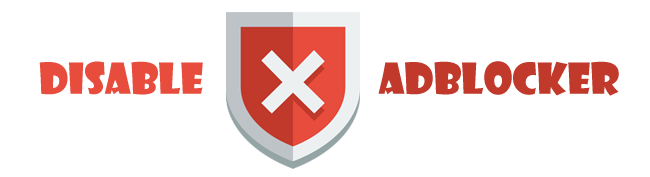Some good info on shapefiles (by esri themselves)
Shapefiles White Paper
the three files :
- *.shp (the features geometry)
- *.dbf (dBase files for storing attribute of each feature)
- *.shx (index files for features)
since the attribute's file is actually a dBase (dbf) file, we can edit the attribute outside ArcGIS or ArcView, for example by using Microsoft Access. This is useful when we want to update the attributes value using SQL statement and function (well, ArcGIS's or ArcView's data update tools does not support some SQL functions)
btw, MapInfo's native format (table files) also stores attribute in dBase (but instead of having dbf extension, it has .dat extension). thus, it still editable outside Mapinfo Professional
and since personal geodatabase (*.mdb) is actually a microsoft access file, the attributes can be edited using Microsoft Access. Same goes for ArcSDE (enterprise geodatabase) that uses enterprise or workgroup RDBMS as database backend - MSSQL, Oracle etc, attributes can be edited using any DBMS client (but to preserve integrity of the dataset, editing outside arcgis is not recommended especially for versioned dataset)